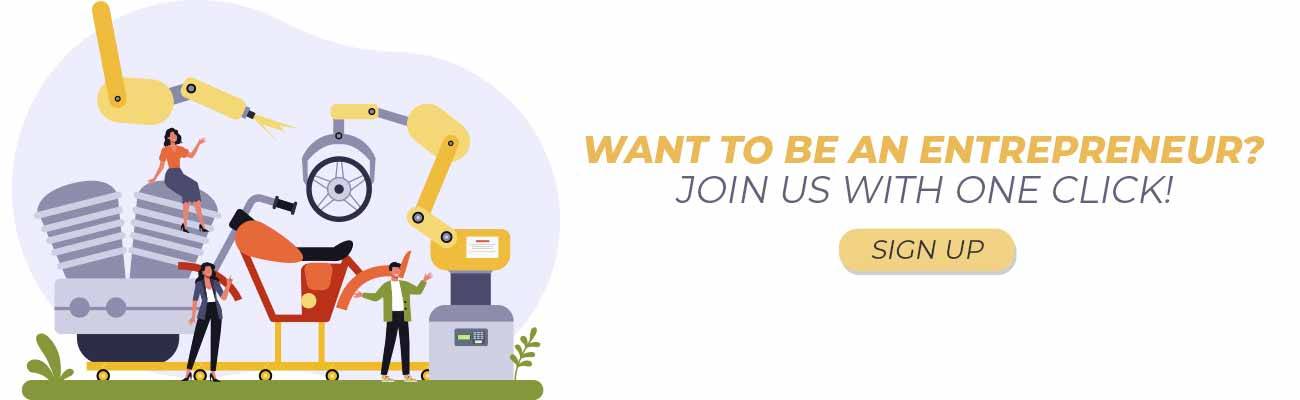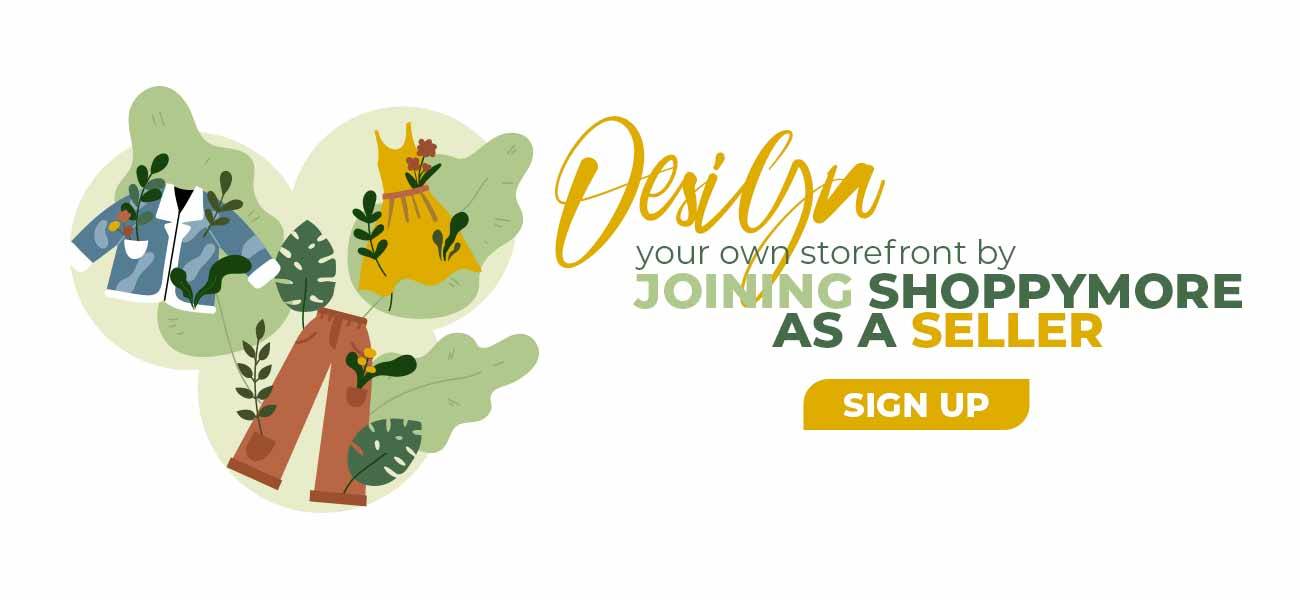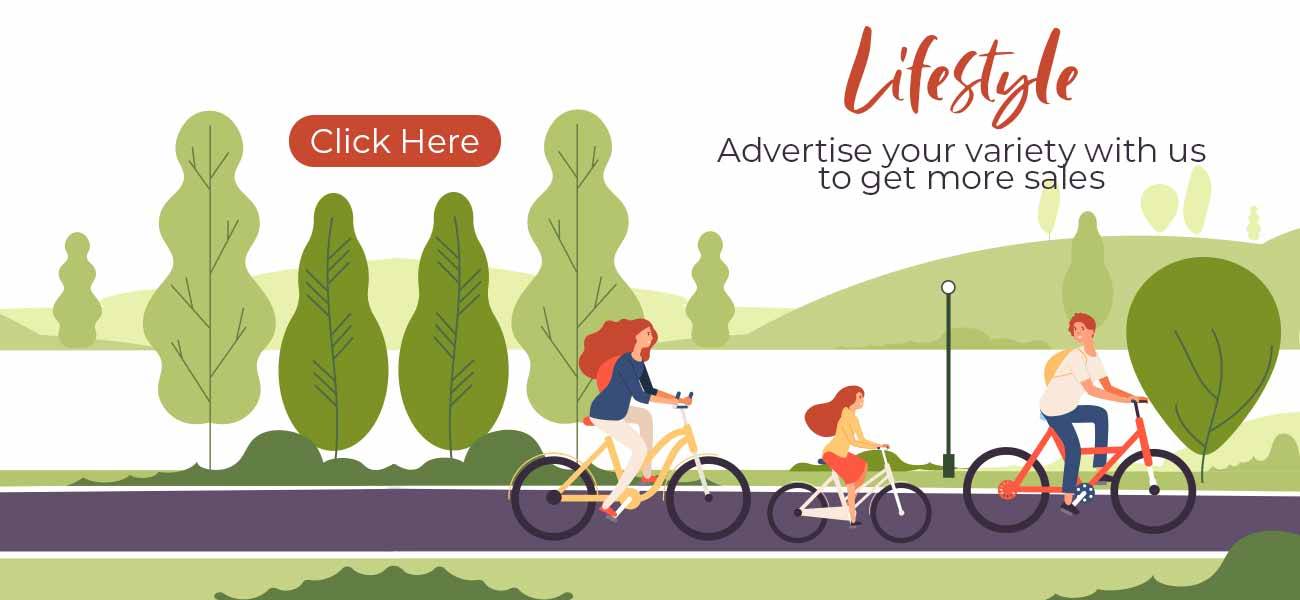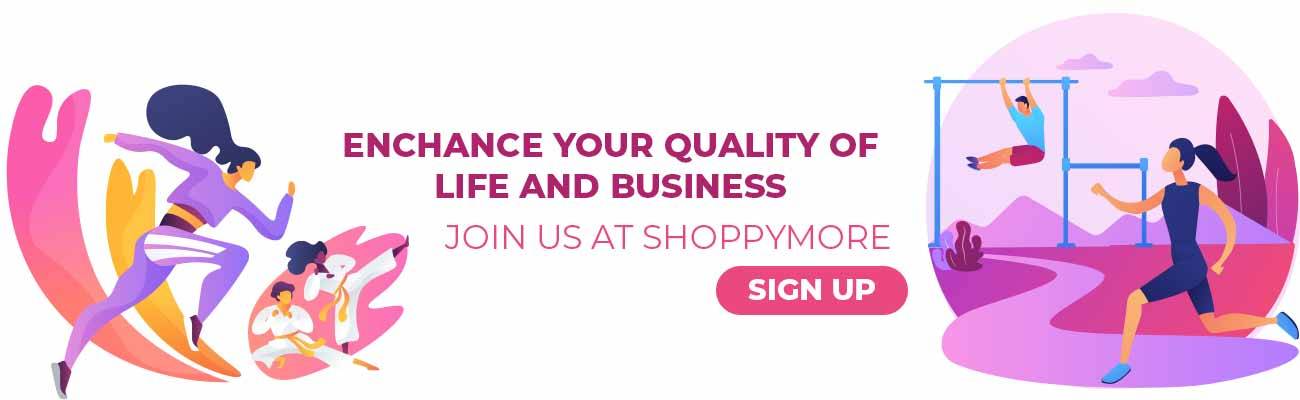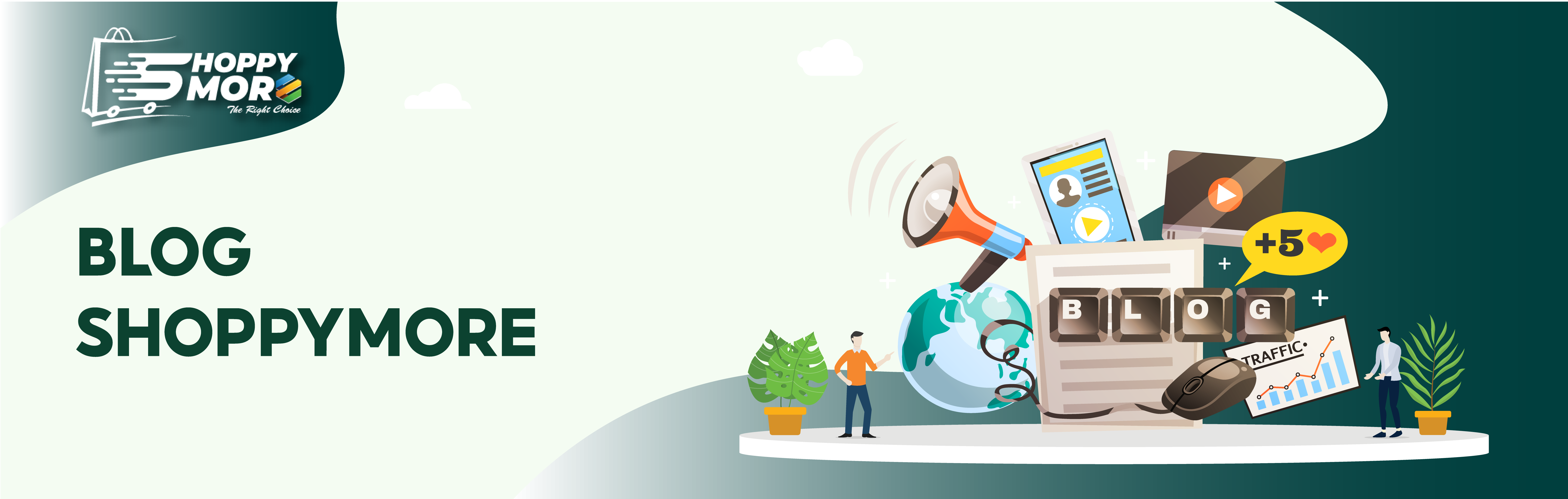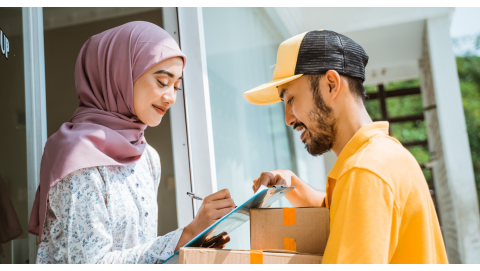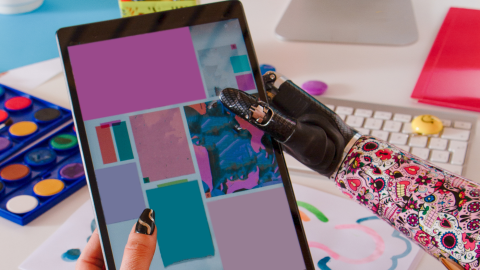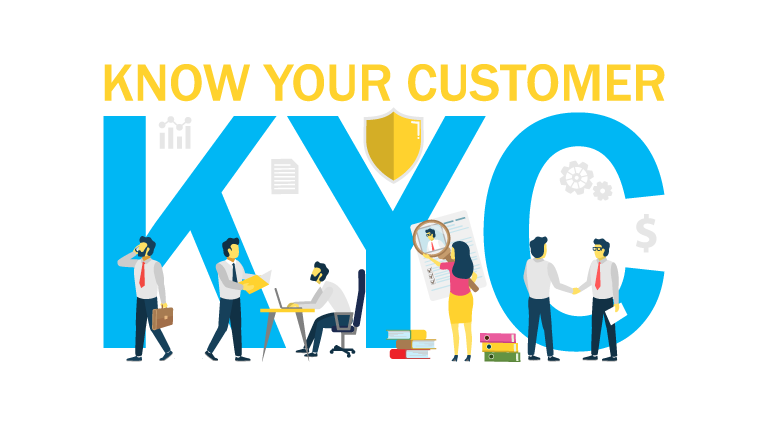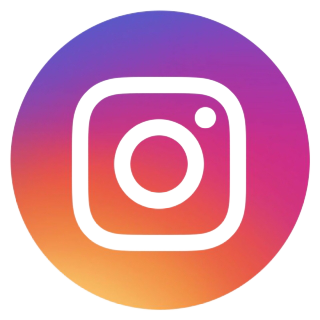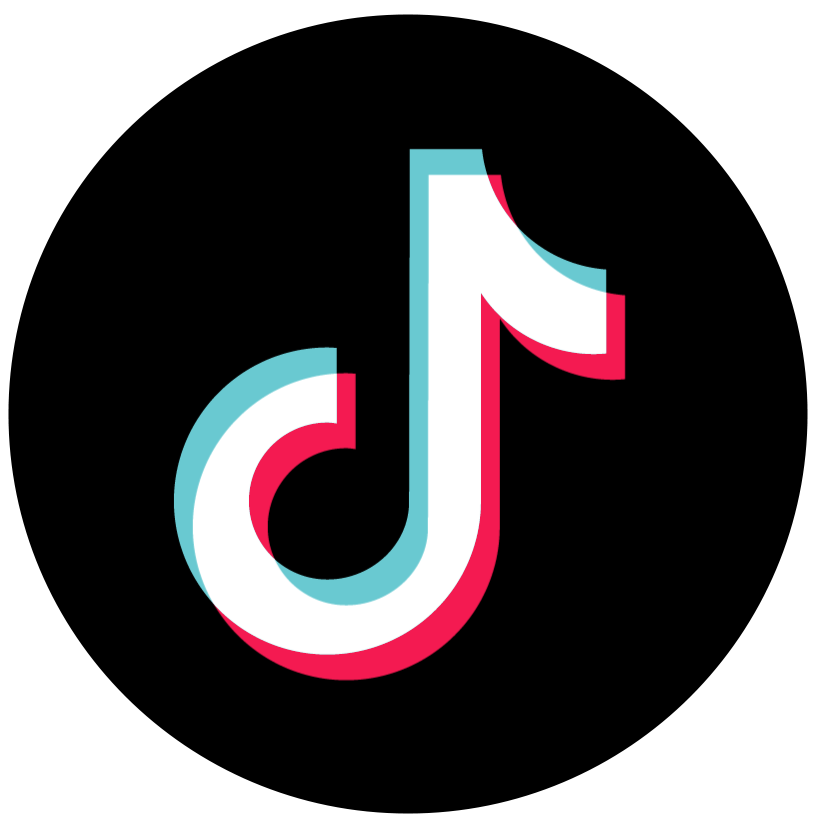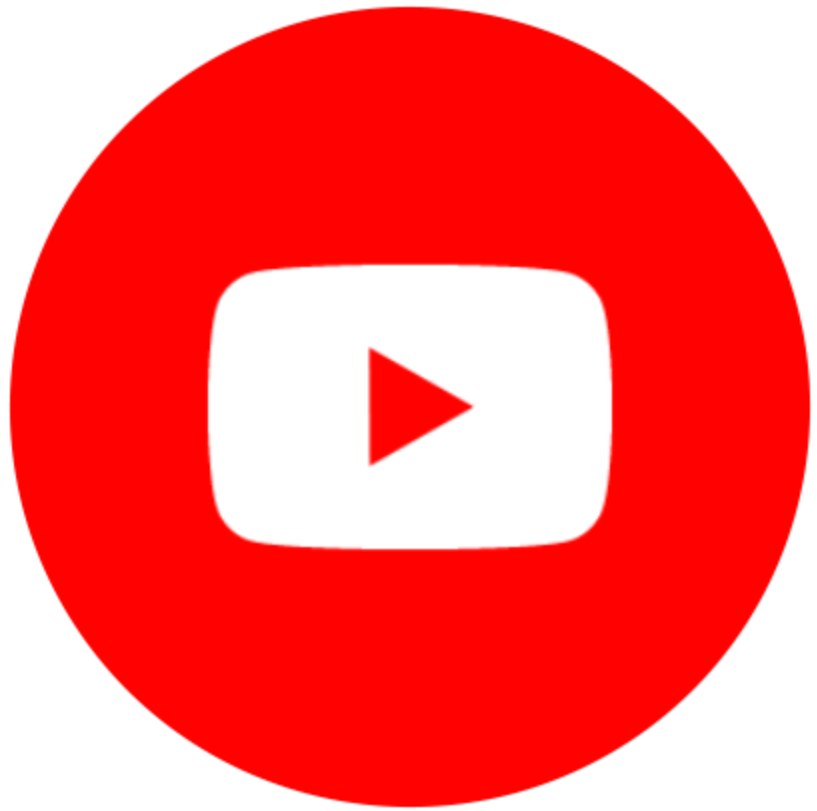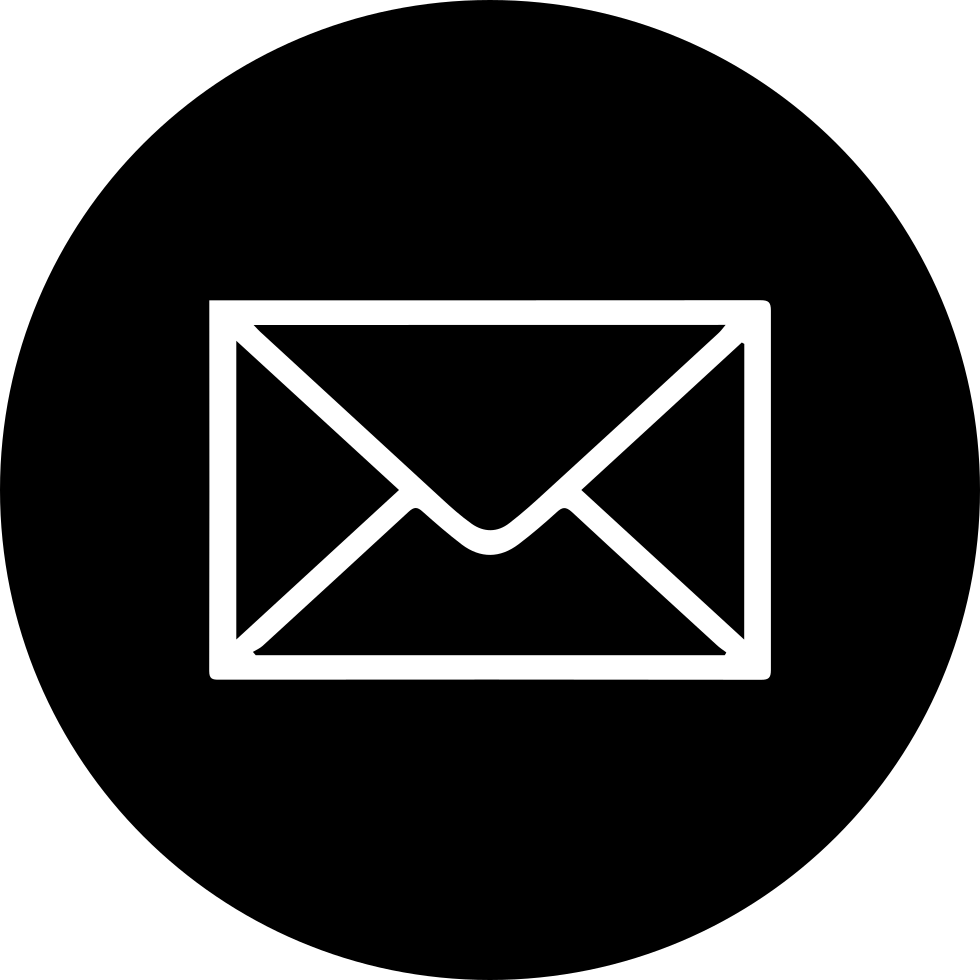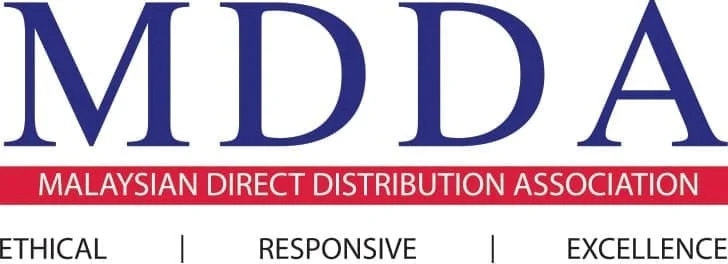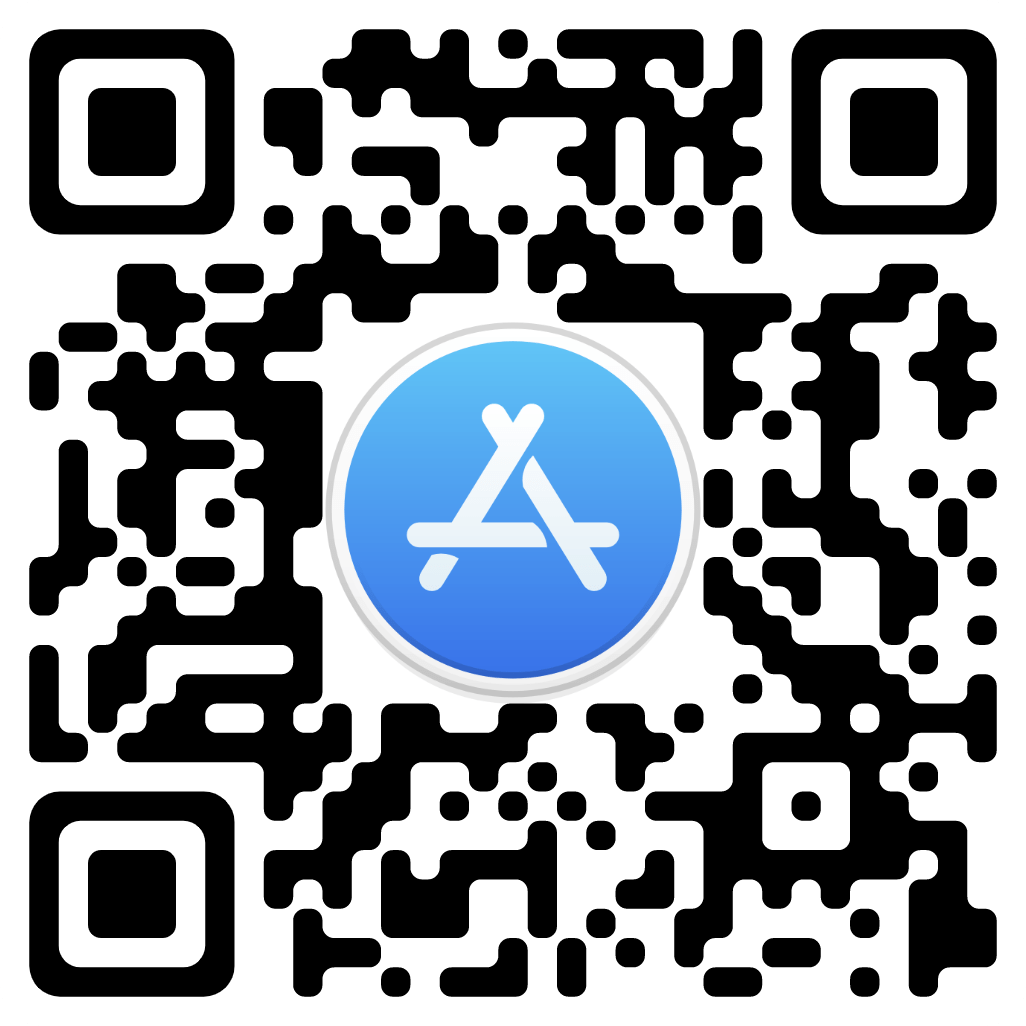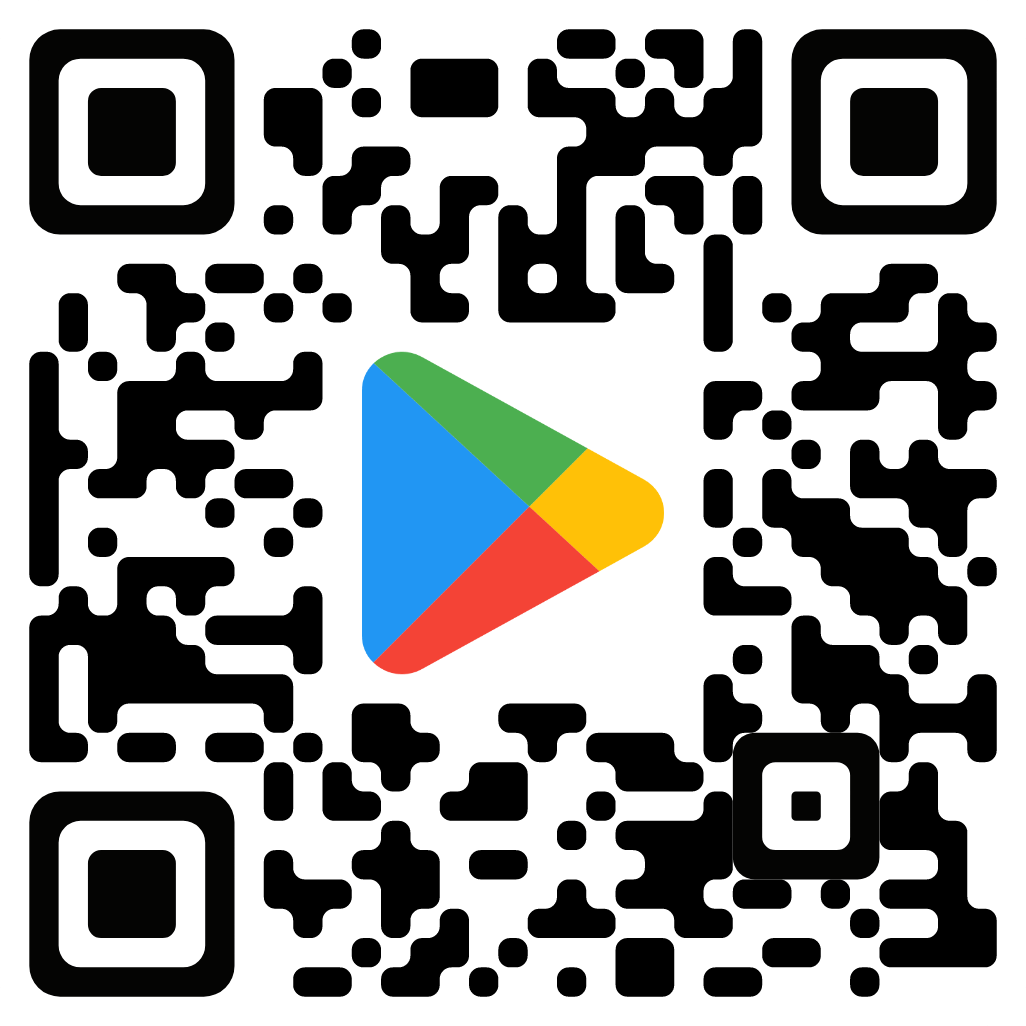Blog From the Expert

Handling Order - Easyparcel, Poslaju, DHL, etc
In this tutorial blog, you will learn on how to use easyparcel/Poslaju, and DHL services as your delivery partner to ferry out items to your customers.
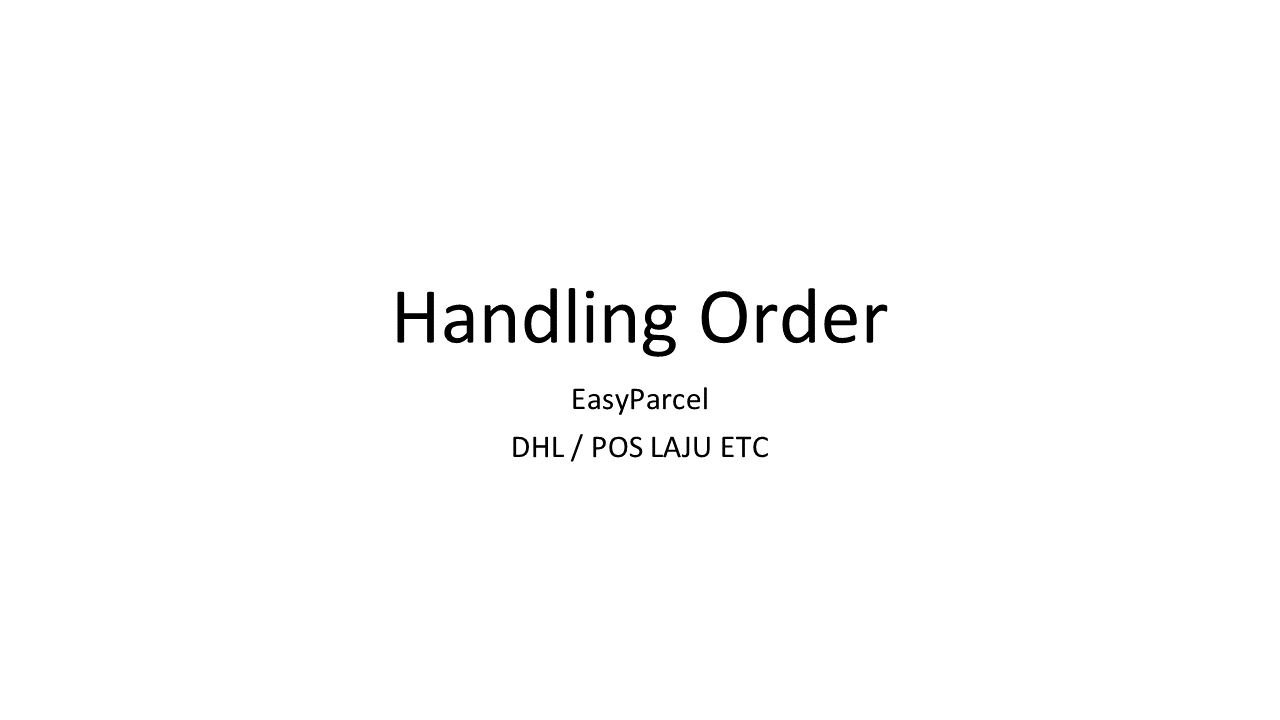
You will be able to manage in your page or storefront by clicking the order button, and next just click the view order option.
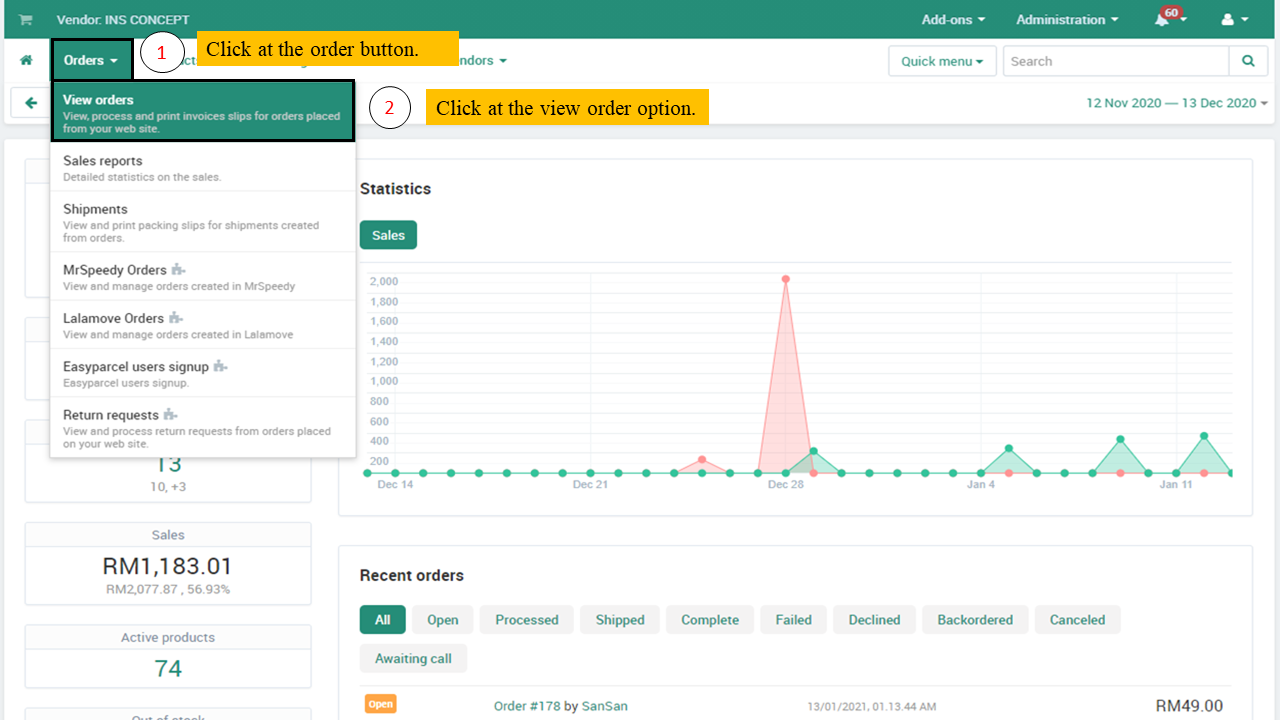
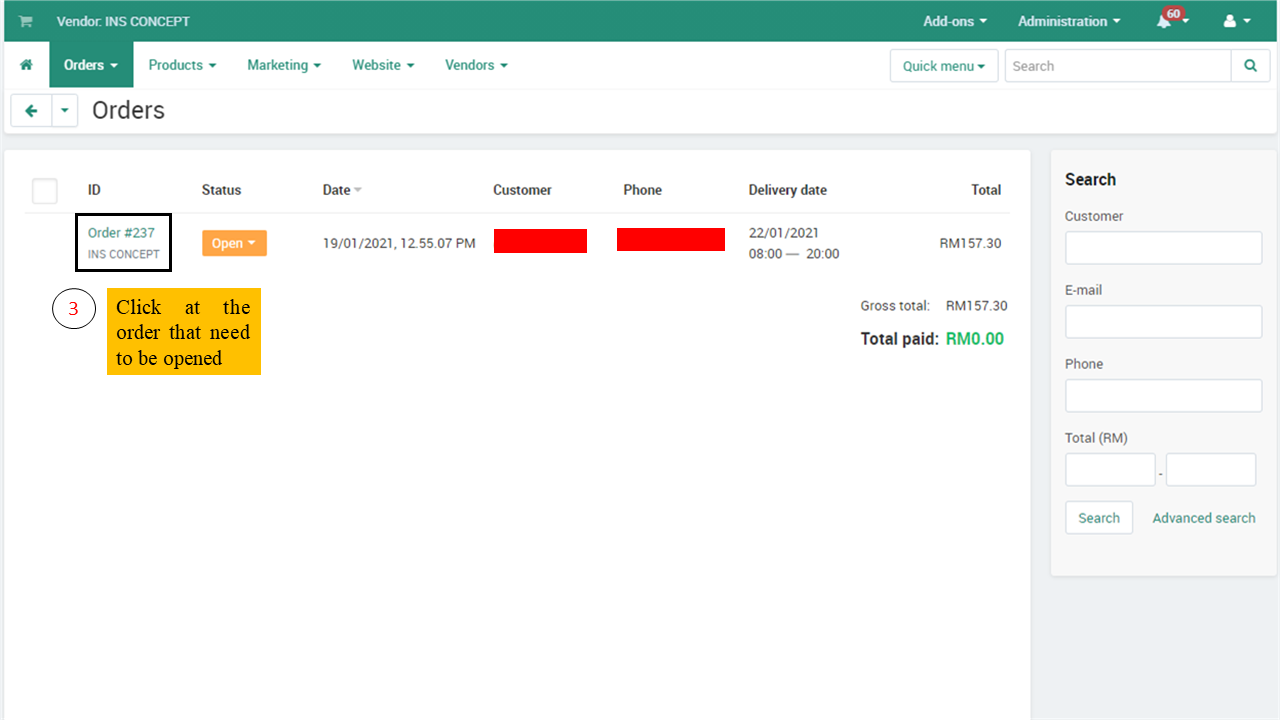
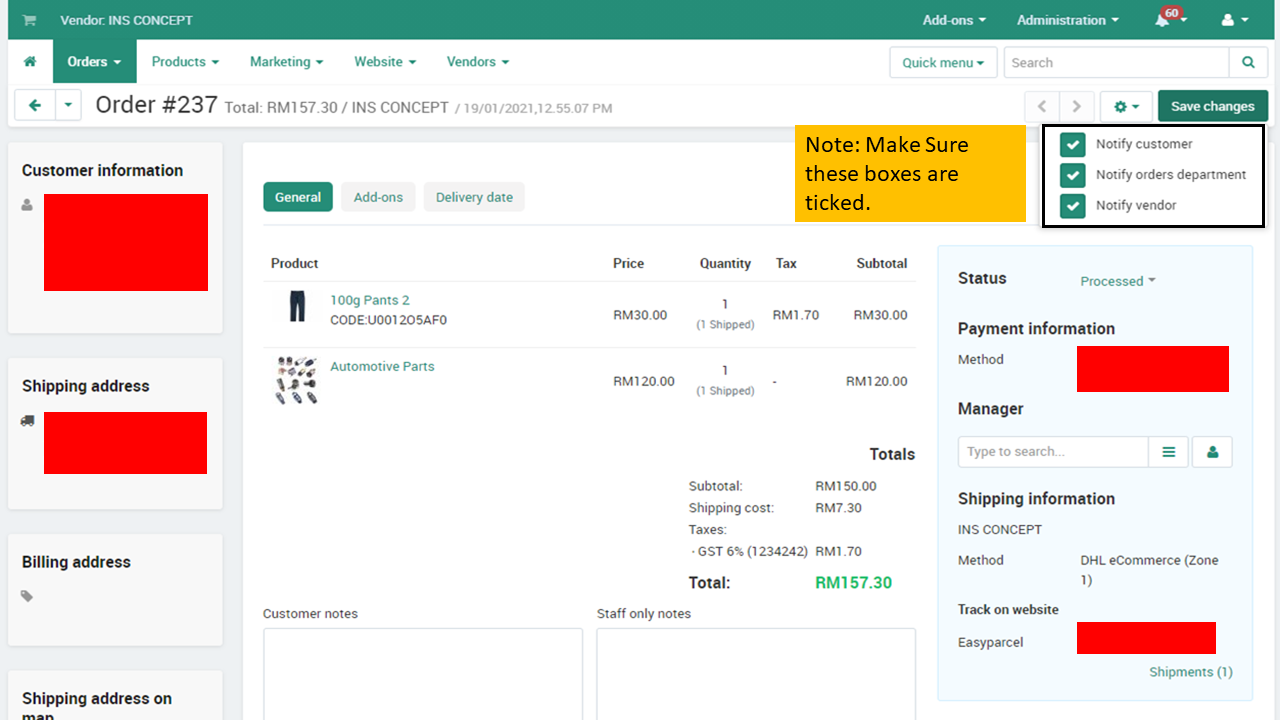
If you wanted to print the sales invoice, you may do so. Also, the seller’s shipment order status and the payment method can be determined in the labelled shown. Click on the Create Detailed shipment to create the shipment.
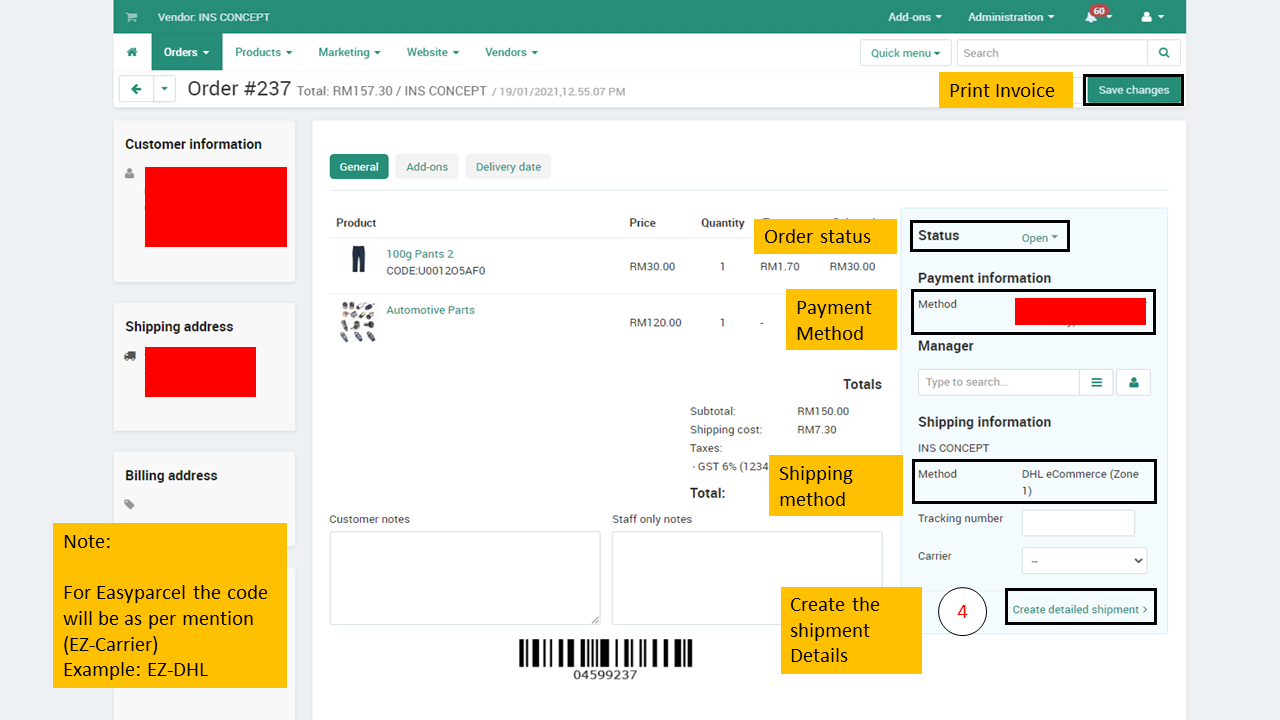
The seller may select a shipping method based on the customer’s carrier selection. While selecting, the seller or vendor needs to make sure that the shipping method is correct as per customer carrier selection.
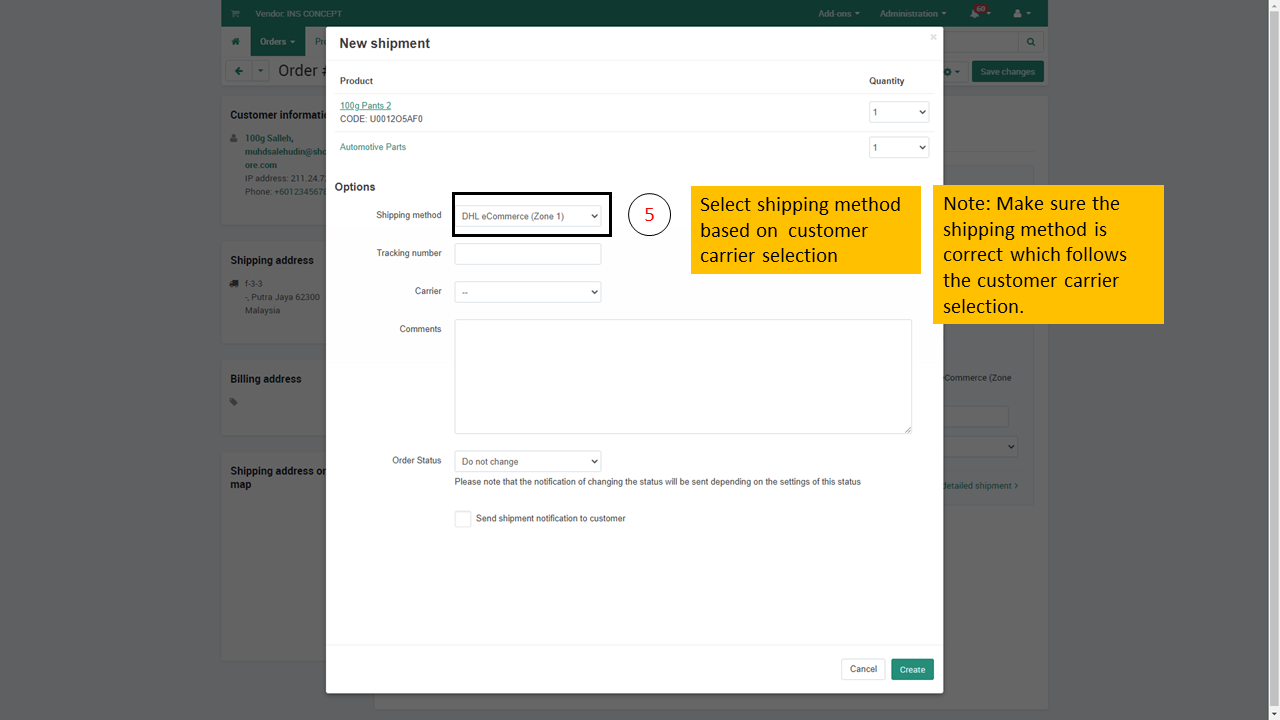
Seller needs to select its designated carrier for shipment to the customer who made the particular order. Select Easy Parcel as your shipping provider.
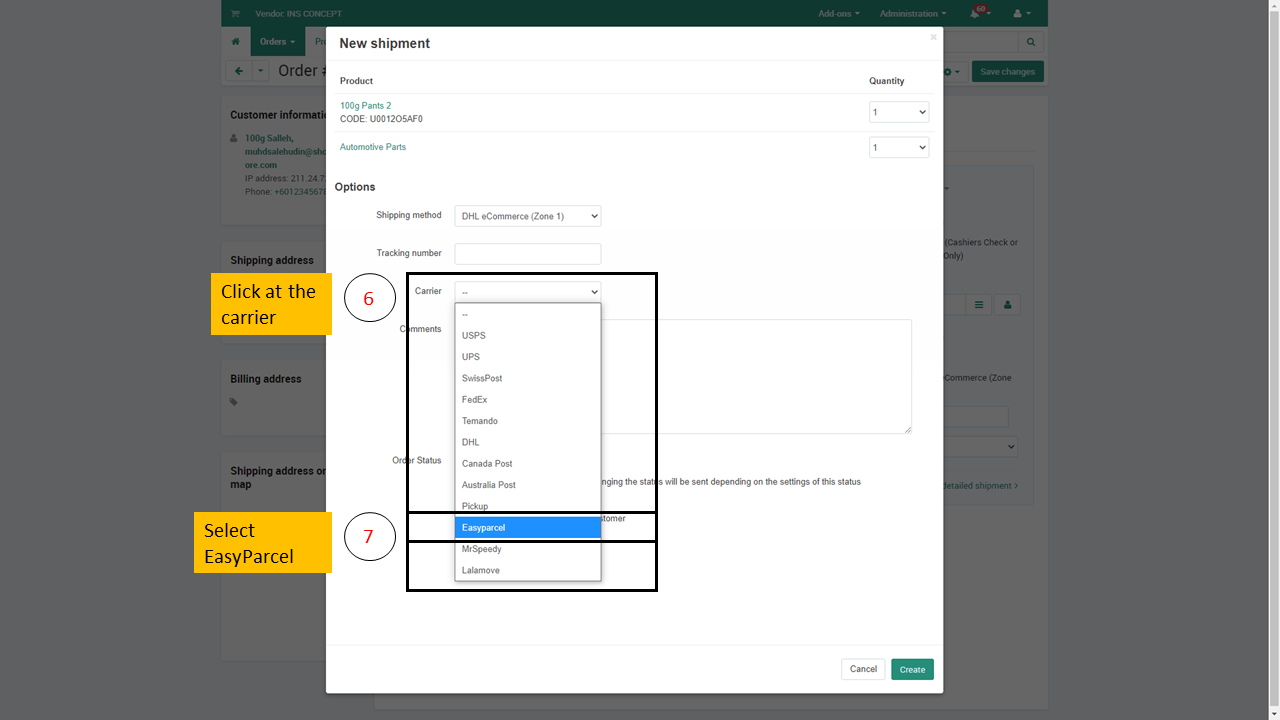
As the sample shows the seller or vendor has made the selection under Easy parcel services and may specifically select DHL as the chosen carrier by the customer.
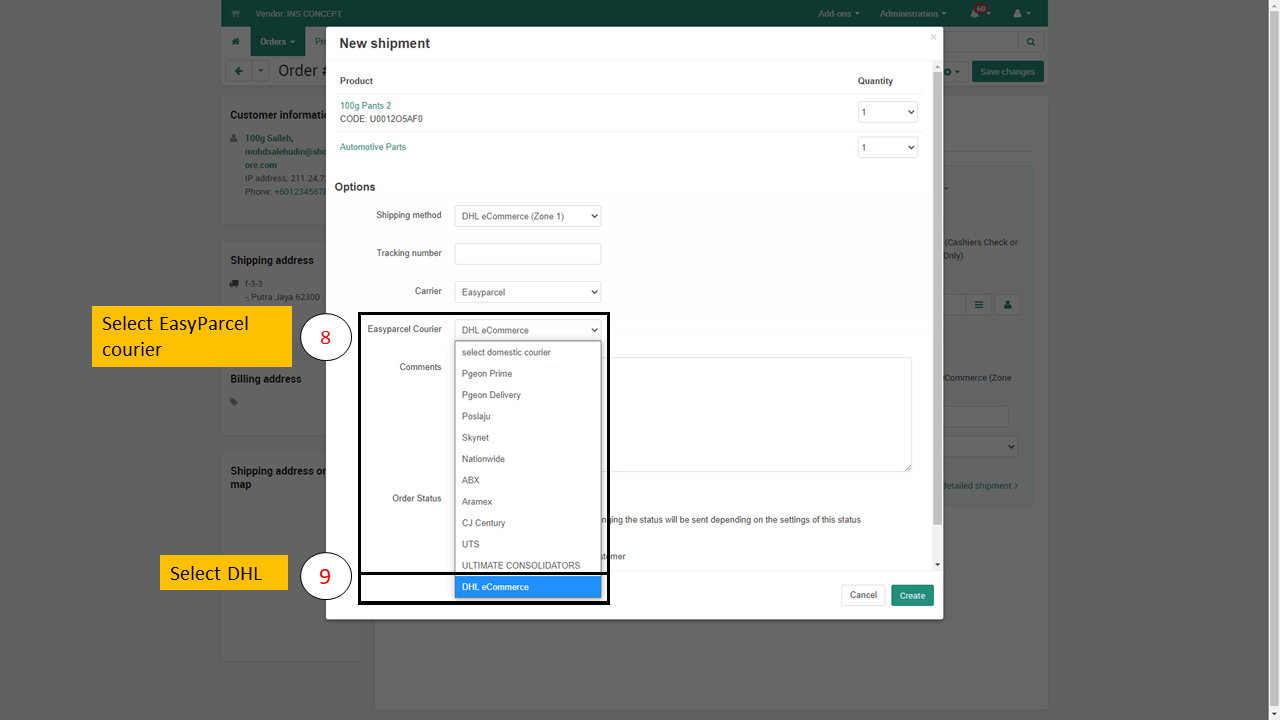
Once the shipping provider is selected, the seller has an option to notify its customers that the products are ready for shipment as shown sample on the screen.
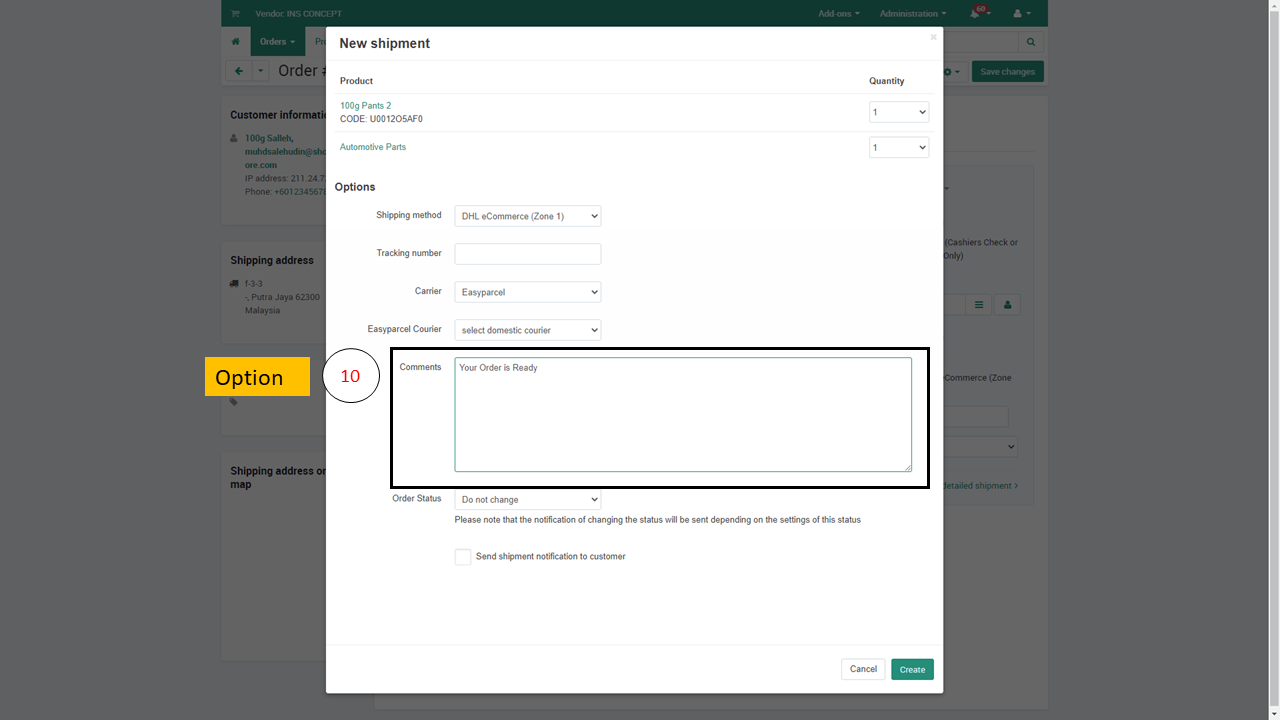
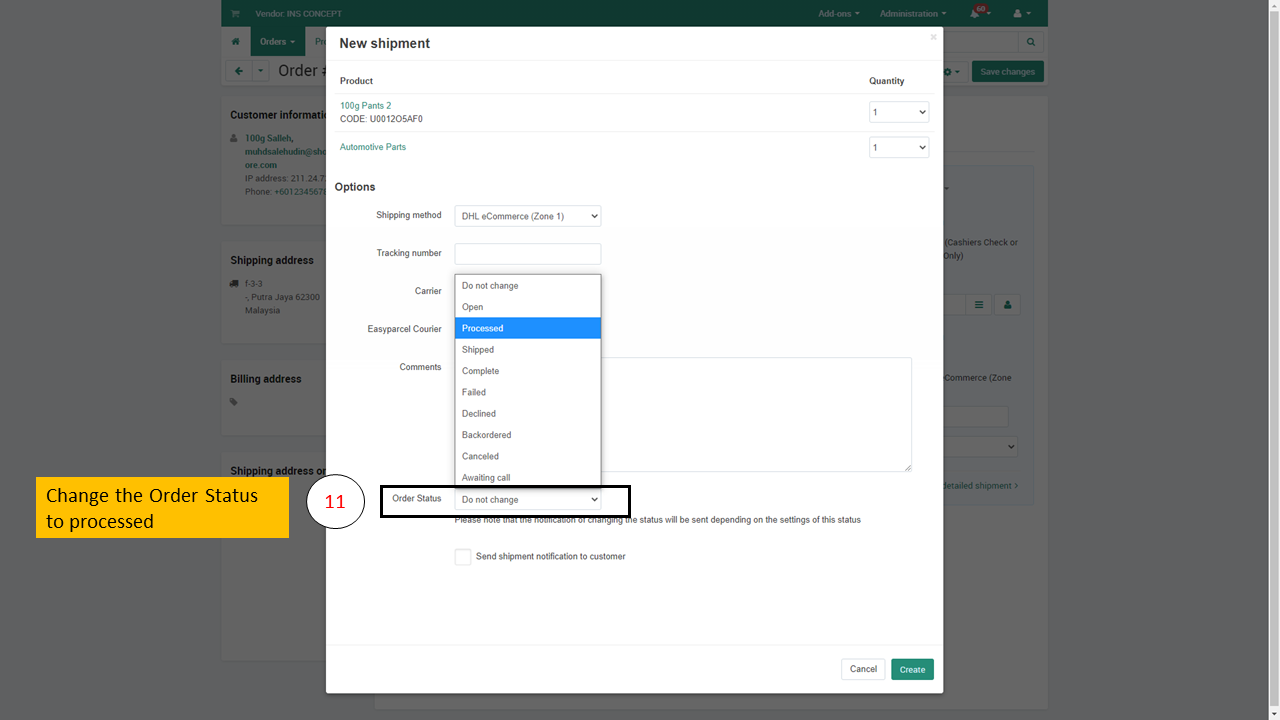
Next, the seller needs to tick send shipment notification to the customer and this gives assurance plus the confidence that the shipment of a product is being processed by clicking the create button as shown on the screen.
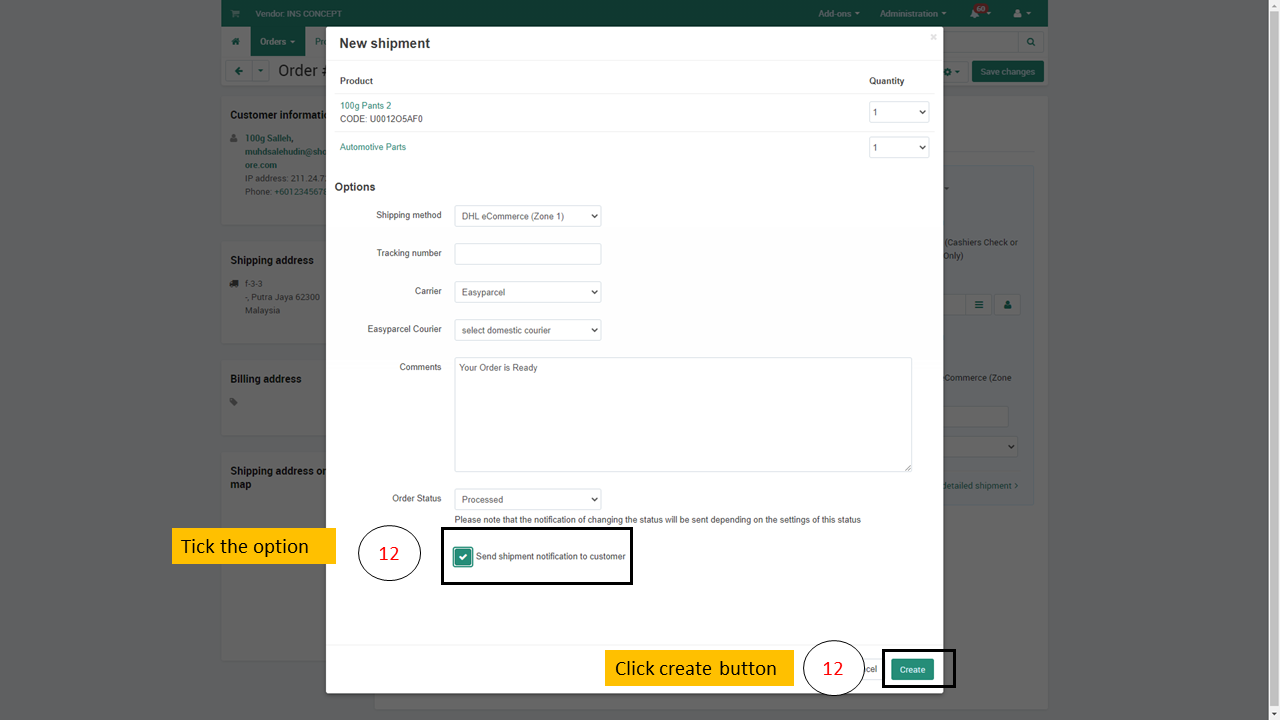
As in this particular page in the seller’s storefront, all the earlier shipment details have been created for easy referencing.
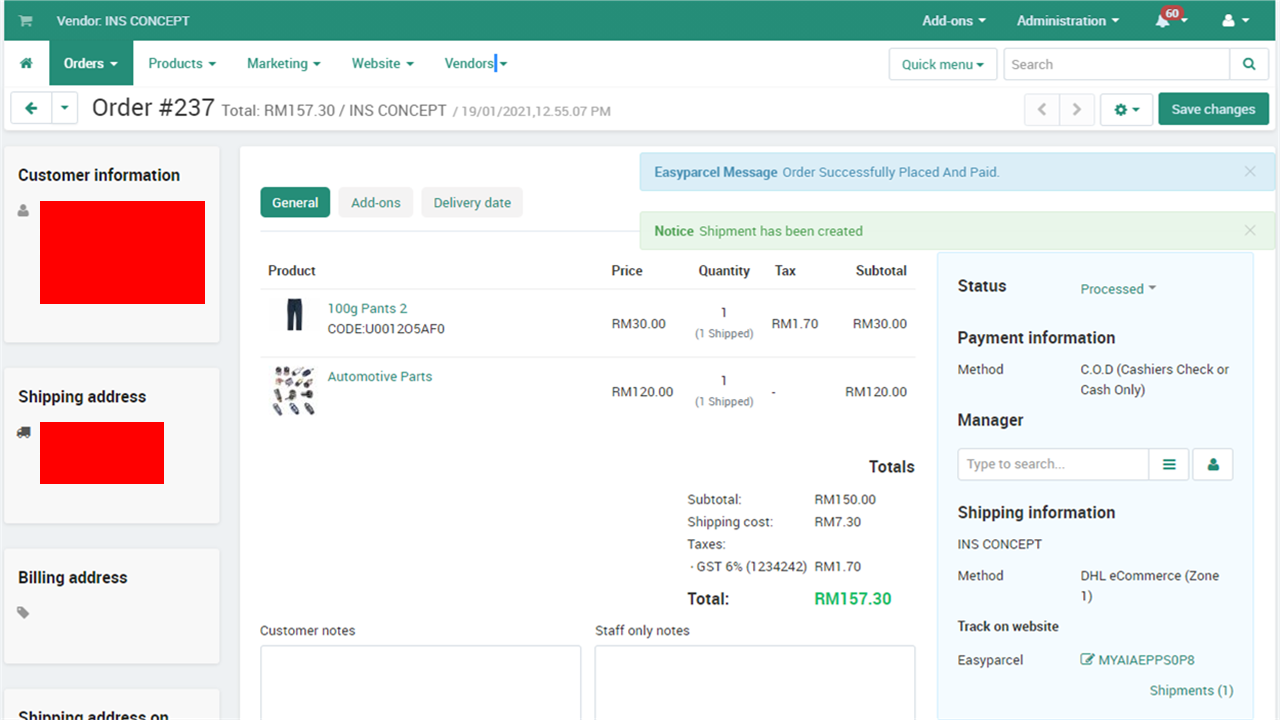
As shown in your storefront and also to the customer, the notification display creates efficiency and confidence in the customer.
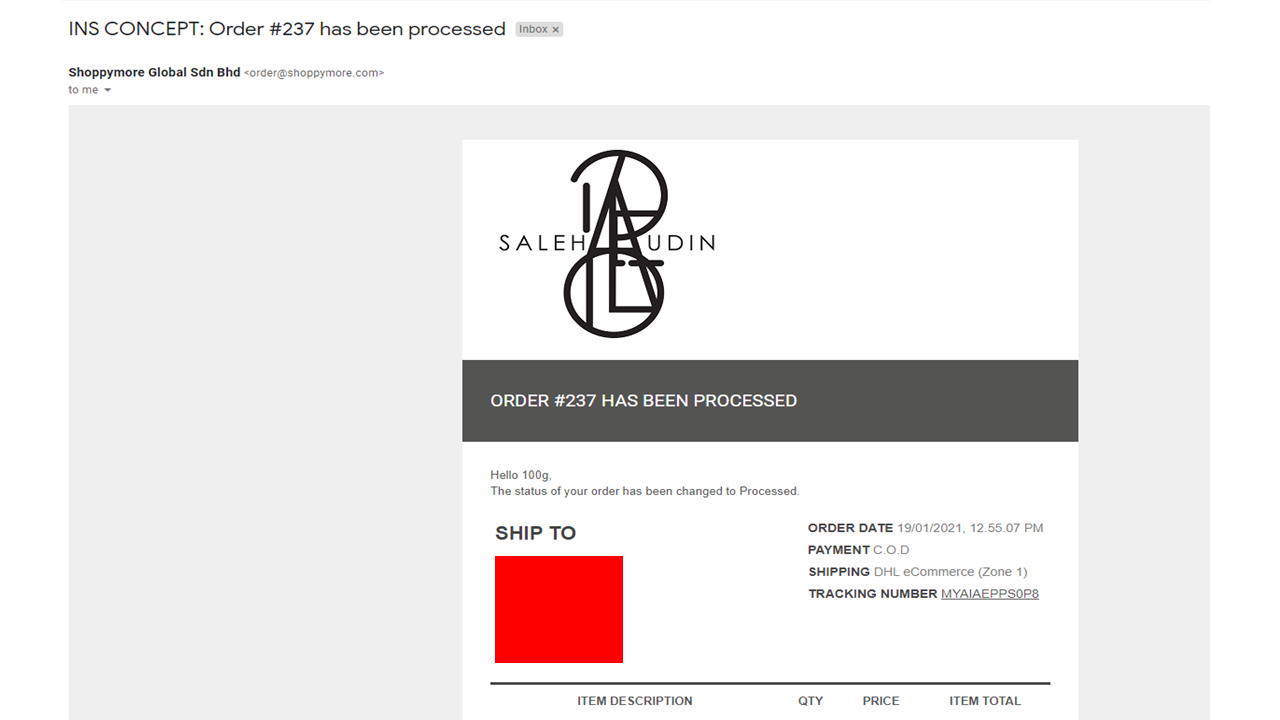
As our tutorial blog progresses, the seller would be able to click on the easy parcel Order option where you can view and print packing slips for shipments. On the order’s page, check the status and change shipment status to packed and your obligation as seller or vendor is to make sure your parcel is ready. The seller would also be able to click the airway bill to print the packing slip as documentation proof. On the order’s page, check the status and change shipment status to packed and your obligation as seller or vendor is to make sure your parcel is ready. The seller would also be able to click the airway bill to print the packing slip as documentation proof.
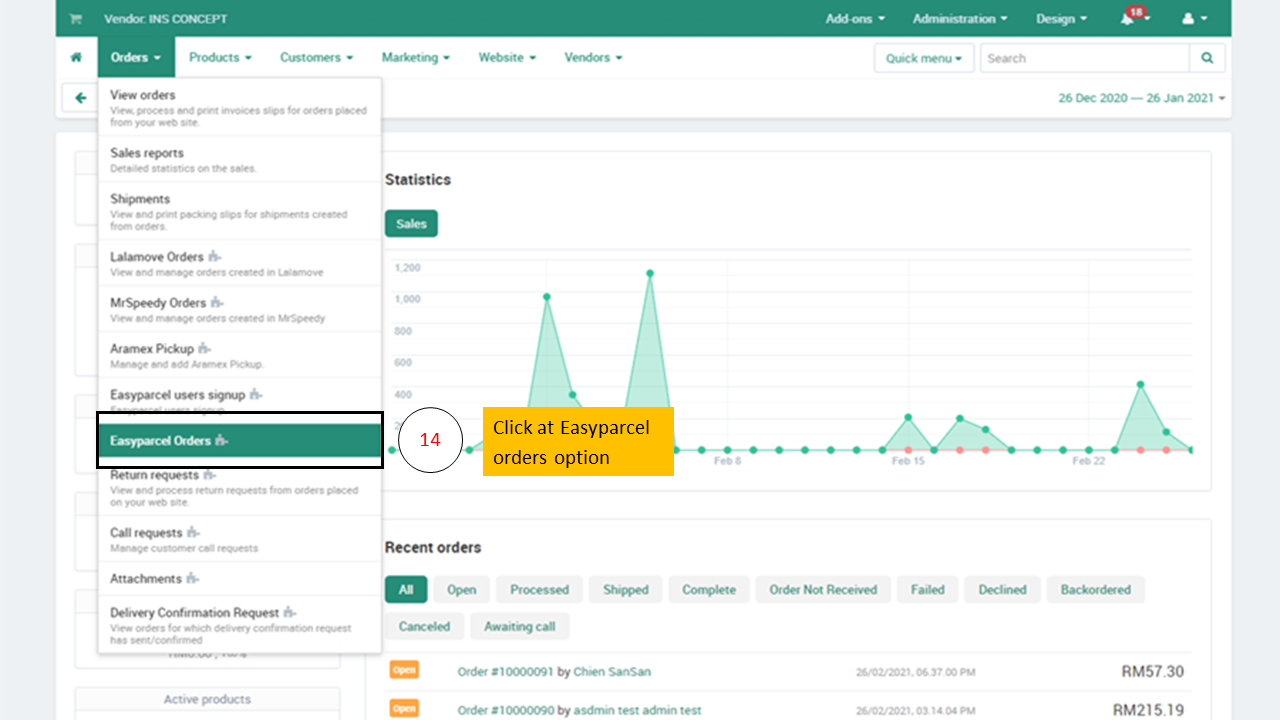
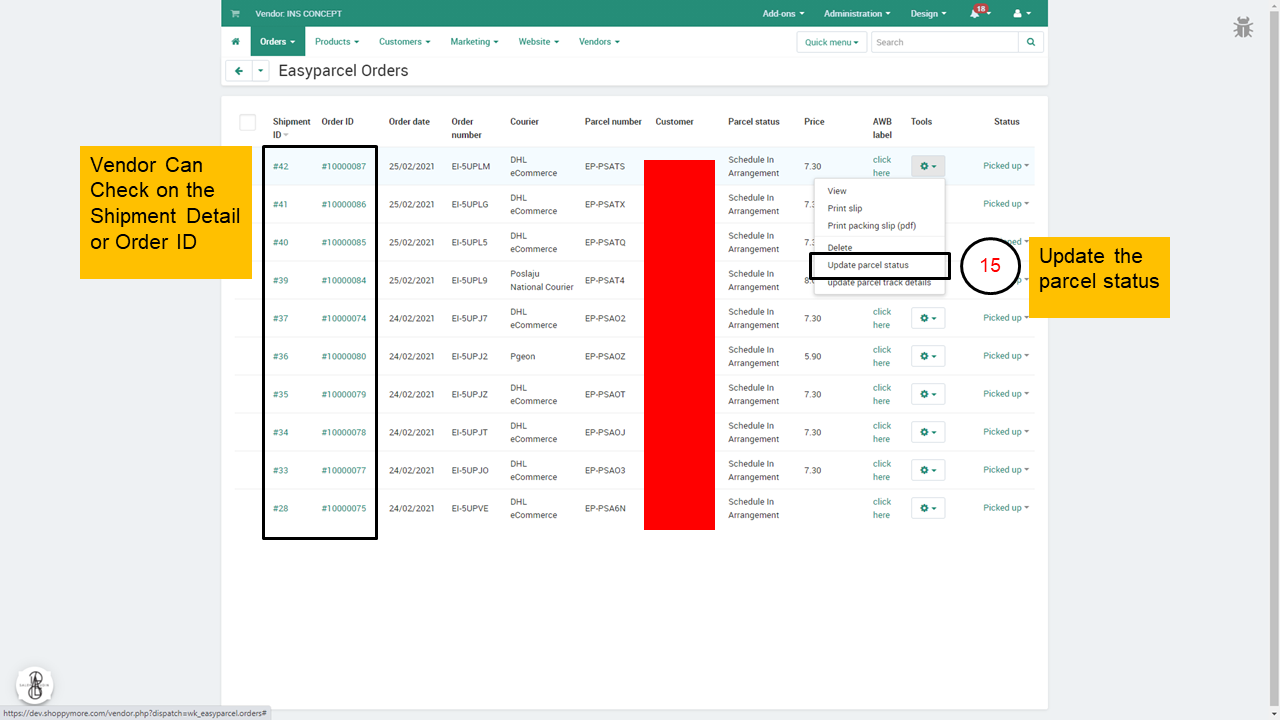
On the order’s page, check the status and change shipment status to packed and your obligation as seller or vendor is to make sure your parcel is ready. The seller would also be able to click the airway bill to print the packing slip as documentation proof.
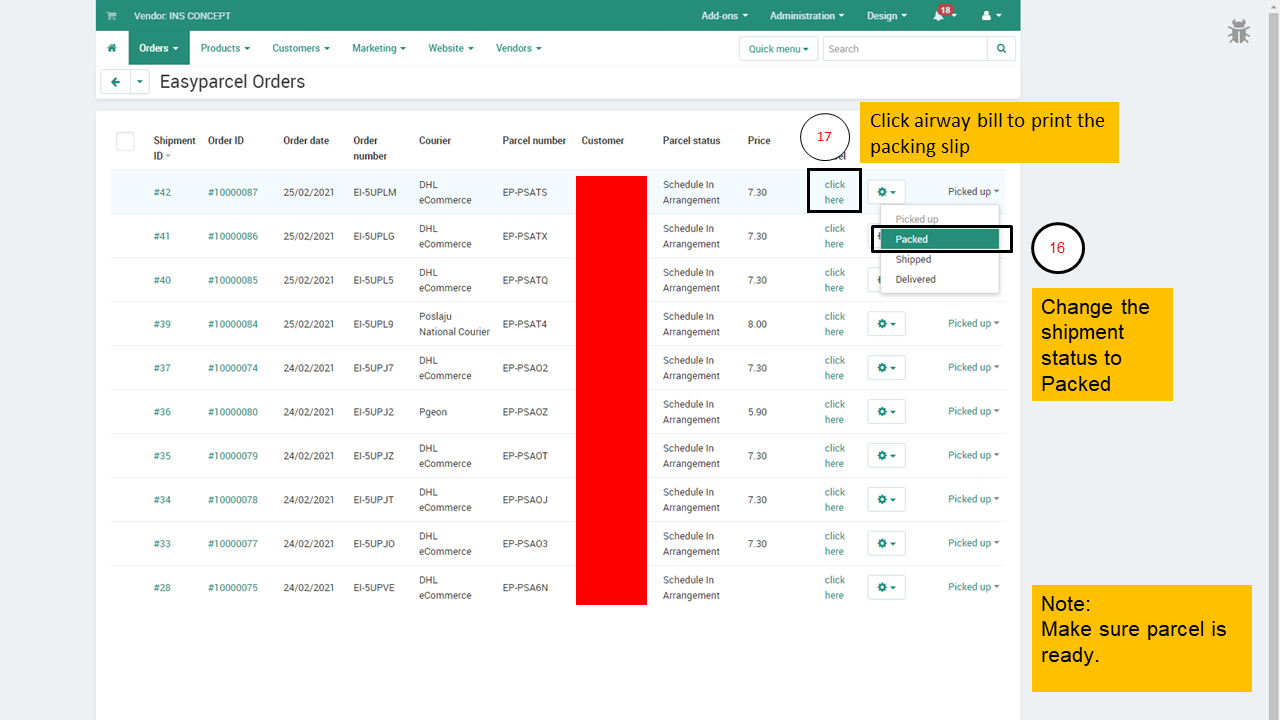
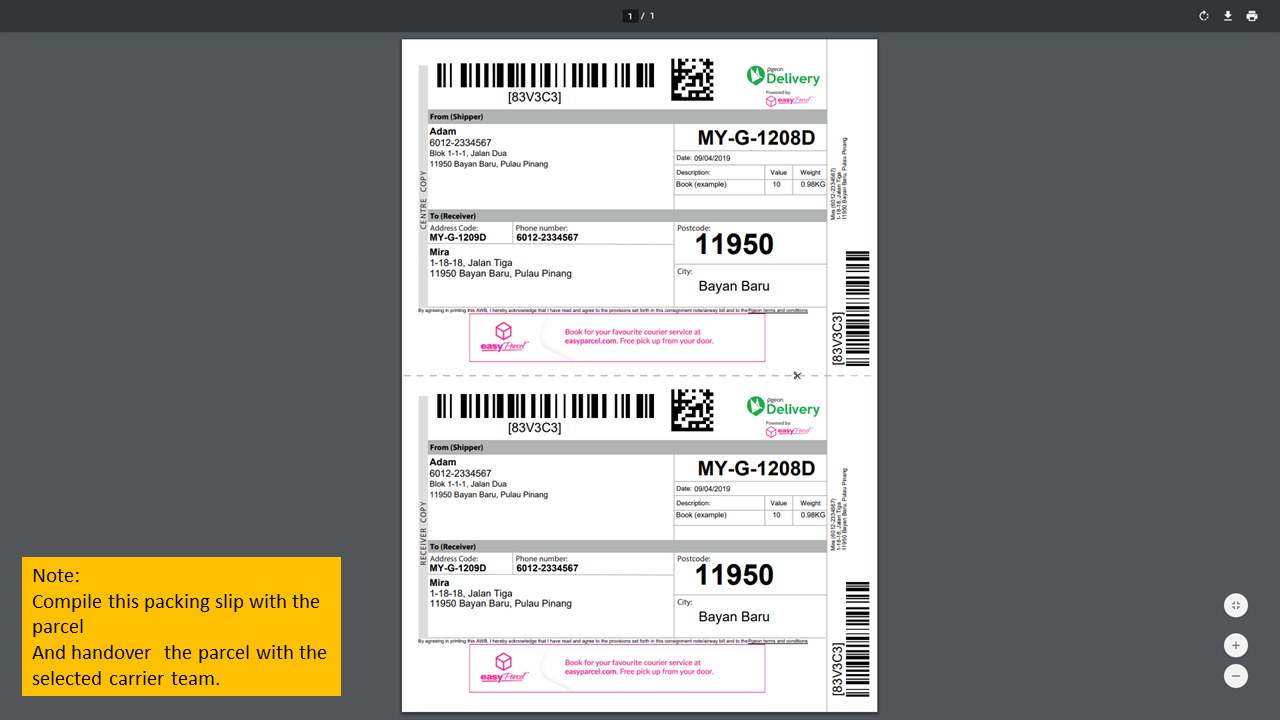
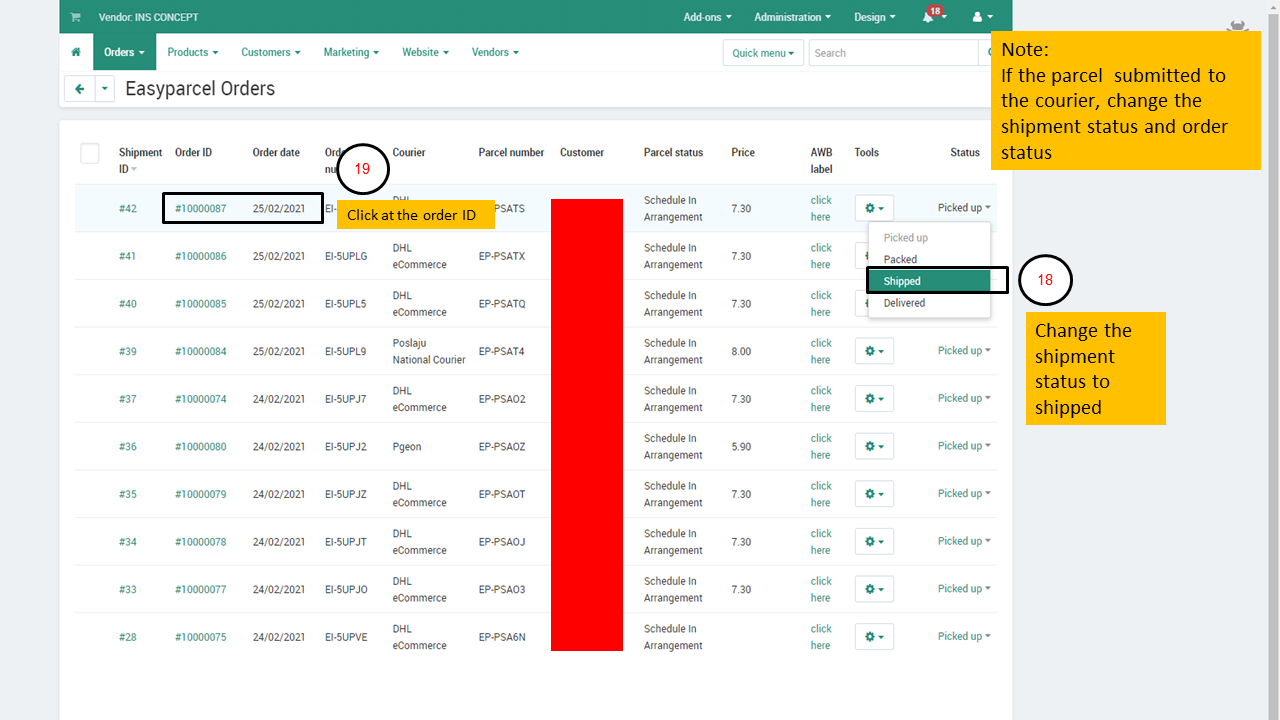
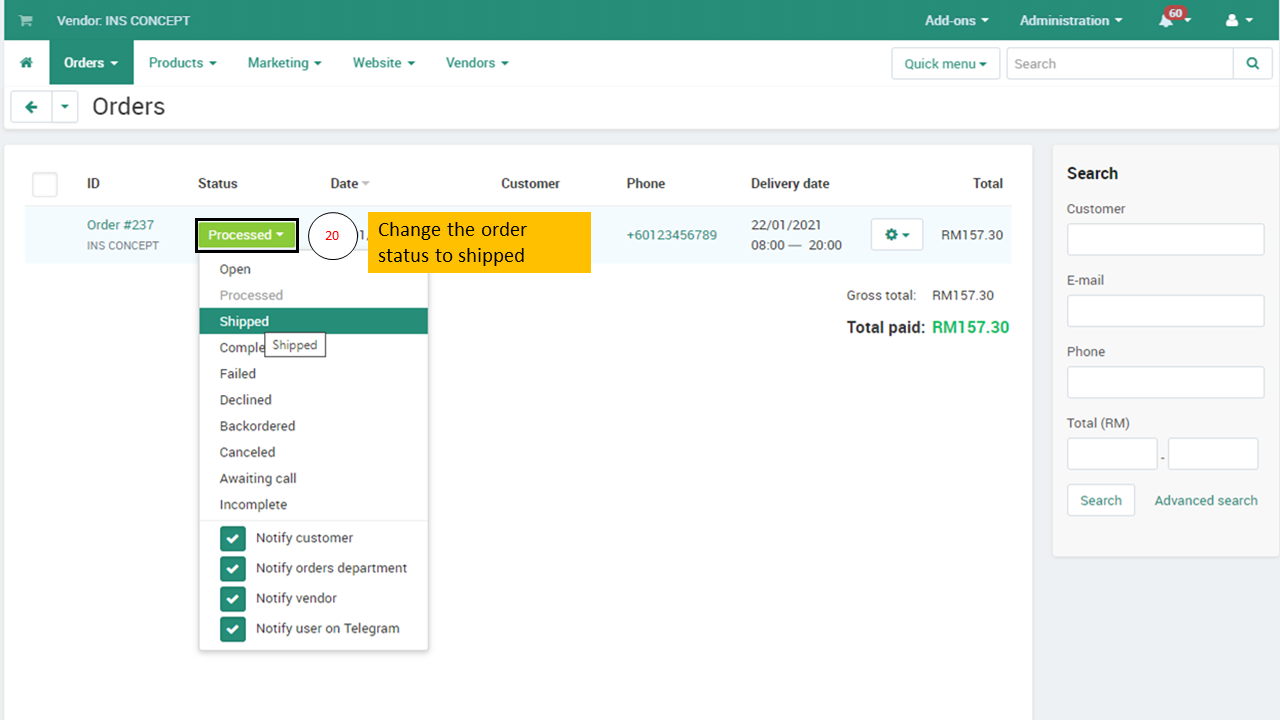
As shown on the screen, a Telegram notification will appear on the seller’s or vendor’s phone screen that their item has been shipped to their respective customers.
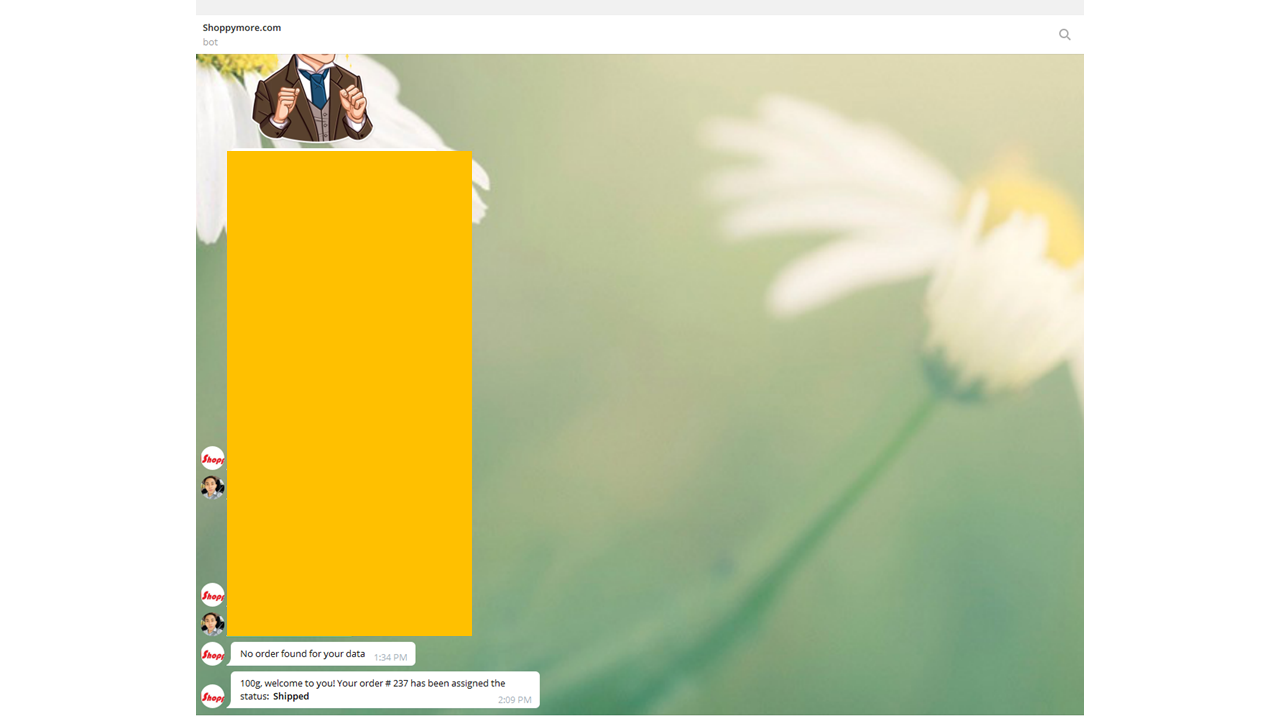
The following screen shows the status of the order has been changed to shipped, which provides some sense of secure feeling by the seller or vendor which is being greatly emphasized by Shoppymore.
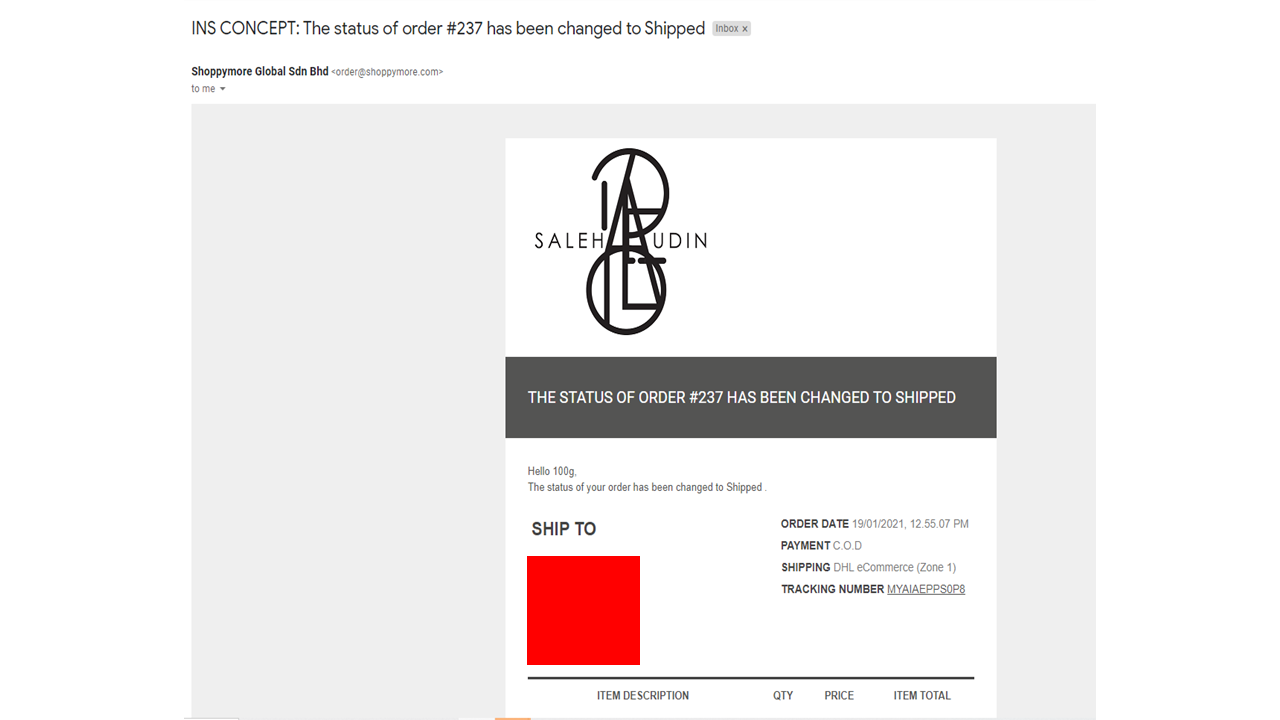
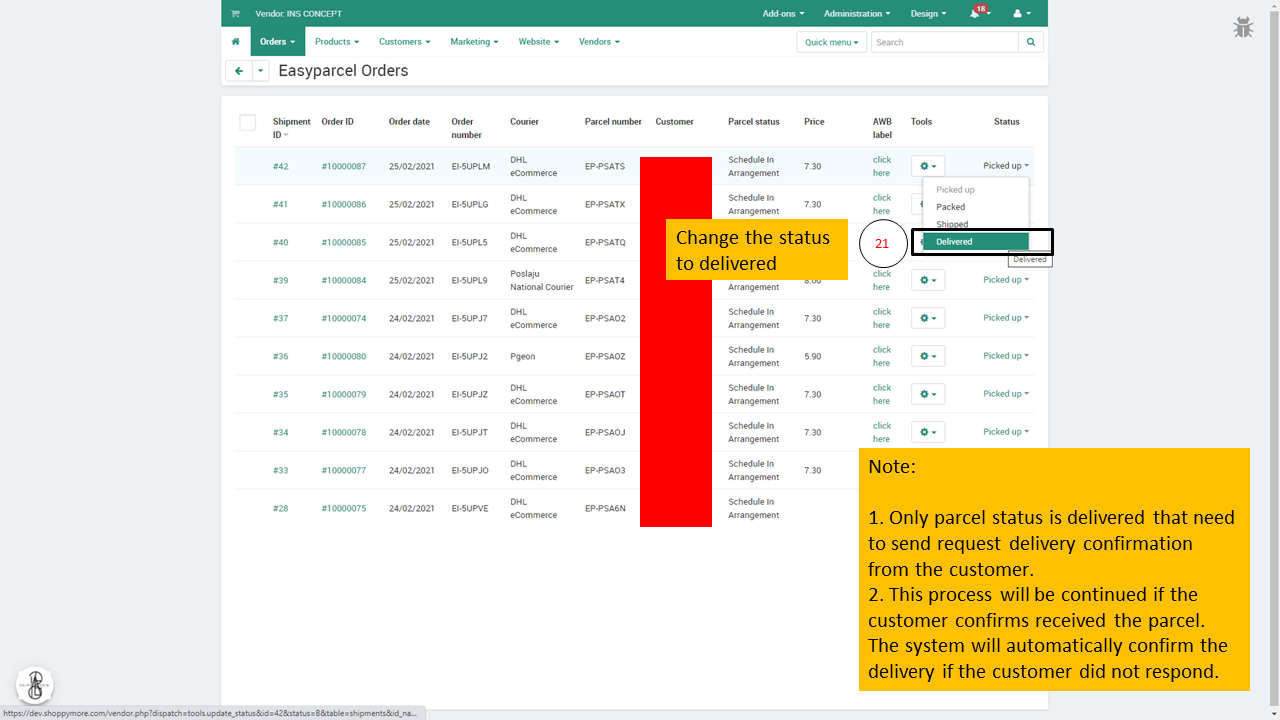
The shipped status on the seller’s page with all the notifications to the relevant parties is displayed. Reminder, Do not change the order status to complete. It will automatically change when the item is successfully delivered.
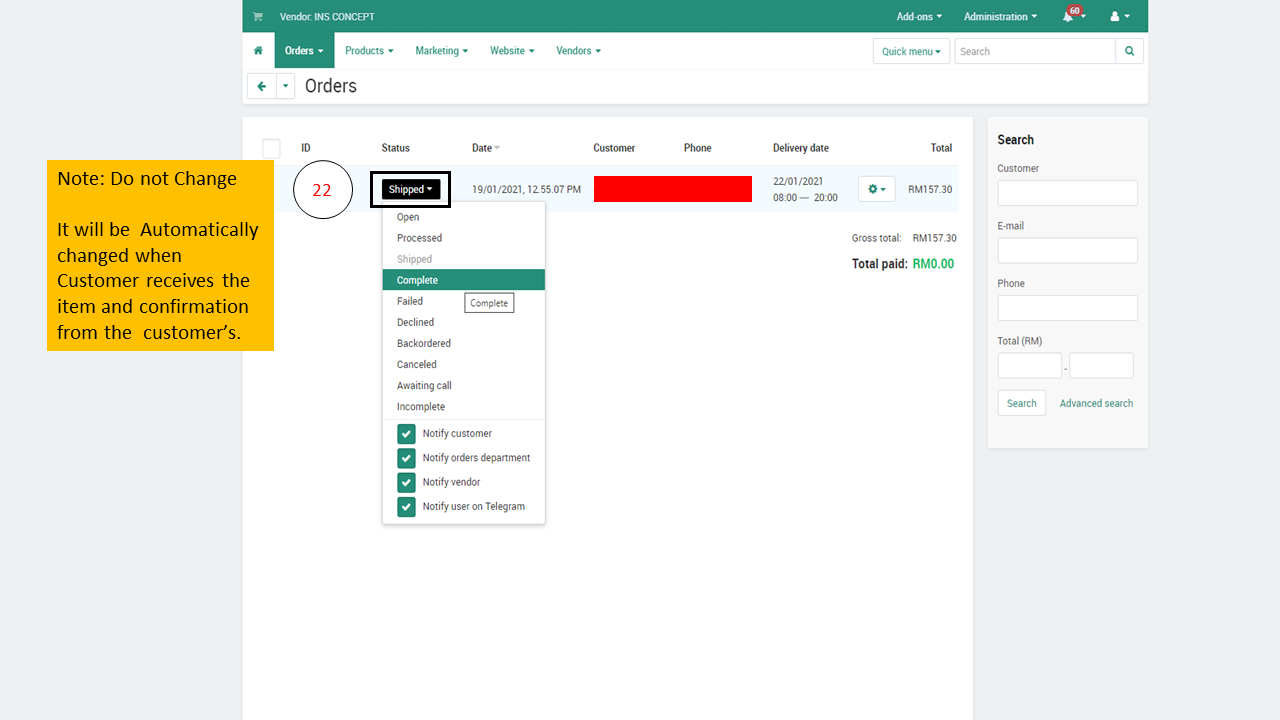
The image shows the screen of the seller’s page which is connected to Telegram notifications. Once you have done, Shoppymore will guide the seller or vendor on the next tutorial video which is Mr Speedy Order Handling.
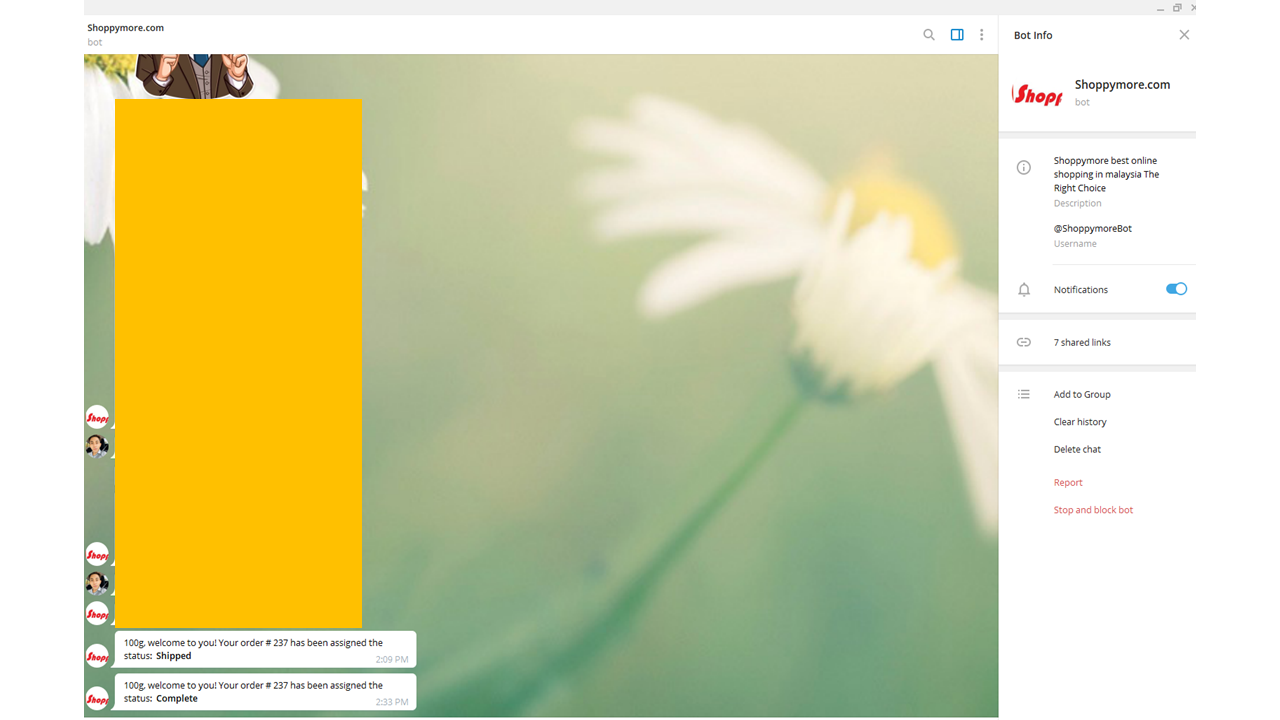
You can also see steps on how to handle orders for Citylink on our Youtube page.
About Shoppymore

SHOPPYMORE was established in 2020, Shoppymore Global is the world's number one emerging marketplace platform. With a presence in Malaysia and soon the world – Shoppymore connect and enrich our lifestyle with good value and ethics.
Shoppymore is the operator of an online shopping portal intended to promote the online buying and selling of goods and is the fastest-growing e-commerce marketplace in the region. Leverage of technology embedded in business platforms gateway for retail shopping industry to earn multi-billion globally.
The company's online shopping portal offers various products across a range of categories. It is a platform tailored to provide customers with an easy, secure, and fast online shopping experience through strong payment and logistical support.
Popular Post
Retrieved from,
Internet links, dated 18/11/2021, Puchong Selangor for reading, info sharing, and educational purposes only.
Comments
Customer reviews
No posts found